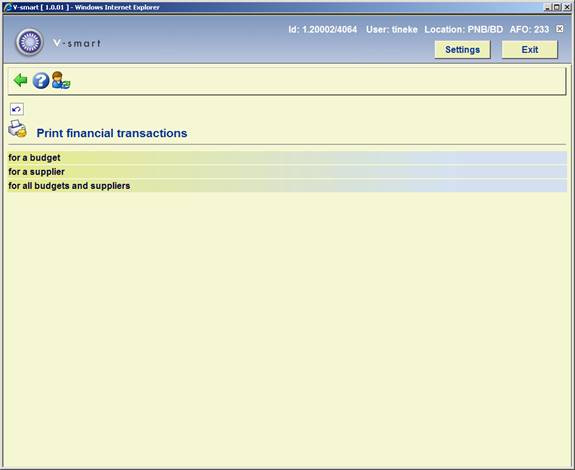
A menu screen will be displayed when you select this AFO.
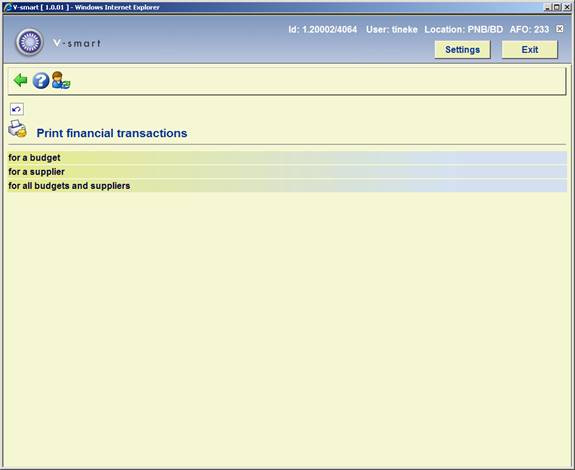
You have a choice of three menu options on this screen. The procedure to be followed is similar for all three options so we will just give a general description here.
When you select the 1st or 2nd of the options an input screen will be displayed on which you can select a budget or supplier from the dropdown list (The third option does not have this intermediate screen.):
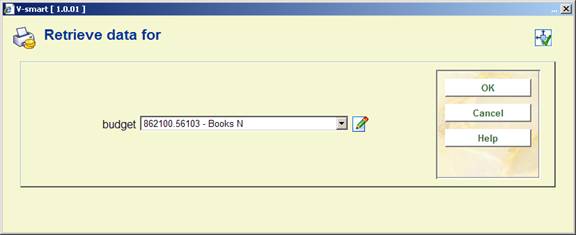
An input screen is then displayed:

Start date - enter the date on which you want the overview to start. Use a valid format for inputting the date.
End date - enter the date on which you want the overview to end. Use a valid format for inputting the date. If you do not enter a date here today's date will be used as default.
For the year - enter a year if you want an overview of the log file data which have prompted changes in the balances for that year.
Type - you can restrict the overview to transactions pertaining to the bookkeeping balance only or to the commitment balance only. Valid numeric entries are:
· 1 - Orders/ commitment/obligations
· 2 - Invoiced amounts / actual amounts
· 3 - Selections / potentials amounts
You can enter multiple values in the format 123.
Source- the bookkeeping balances and the commitment balances are changed as a result of amendments to purchase orders and invoices such as input, prices, cancellations, payments, reversing payments etc. Moreover, these balances can also be changed by inputting transactions in the AFO 243 (‘). Valid numeric entries are:
· 1 - From orders
· 2 - From Invoices
· 3 - Other (meaning transfers)
· 4 - Selections (potentials)
You can enter multiple values in the format 1234.
Screen composition - this option enables you to choose between a detailed overview or a summary. Enter 1 to view all the transactions selected (a detailed overview) or 2 for a summary.
When you have input the data on this screen and clicked the system switches to the standard output procedure.